How to Allow Push Notifications in Browsers
To be notified of the latest updates of PokeTrade - for TCG Pocket, you may consider to allowing your browser to send you notifications. Here is how you can do it:
For Microsoft Edge Users
Open the Microsoft Edge browser.
At the upper corner of the window, you will see the "Settings and more" option with a three-dotted icon.
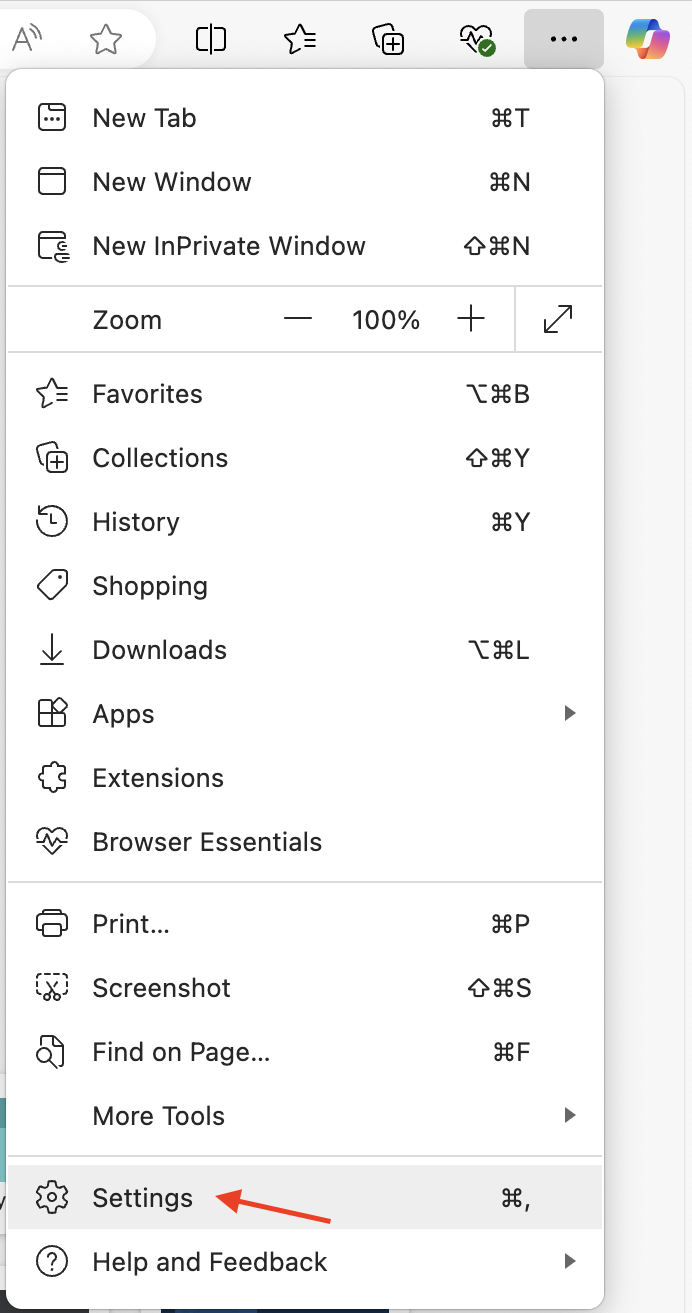
Click "Settings" and then go to "Cookies and site permissions" in the sidebar. Under this tab, you can change your notifications preferences by clicking "Notifications"
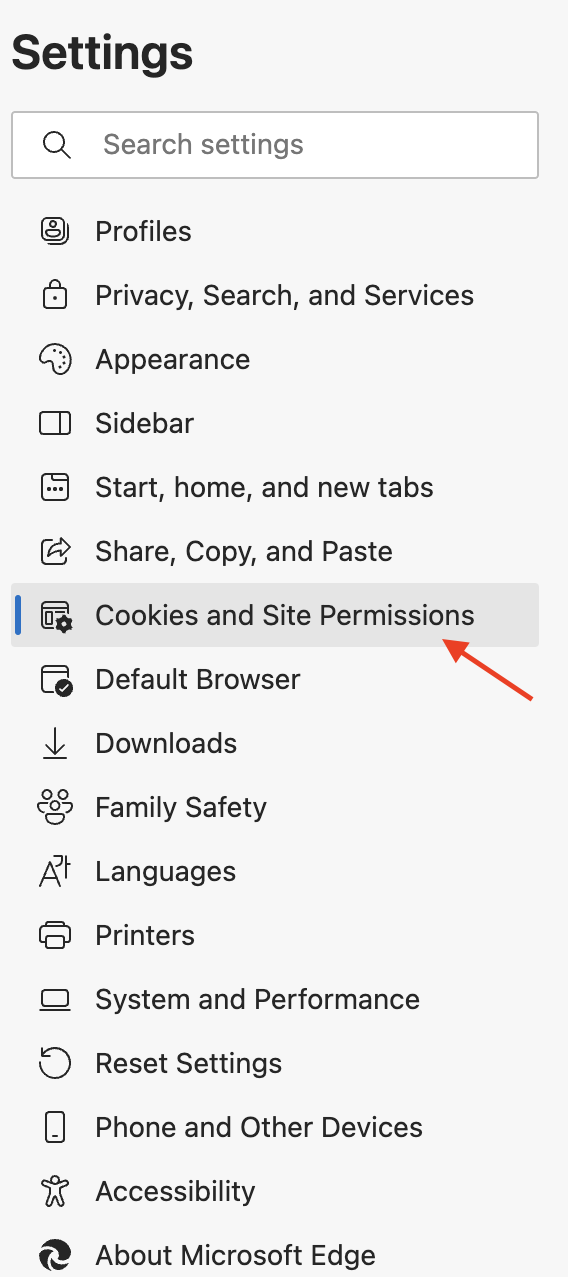
By adding PokeTrade - for Pokémon TCG Pocket (https://pockettrade.app), you can easily receive notifications.
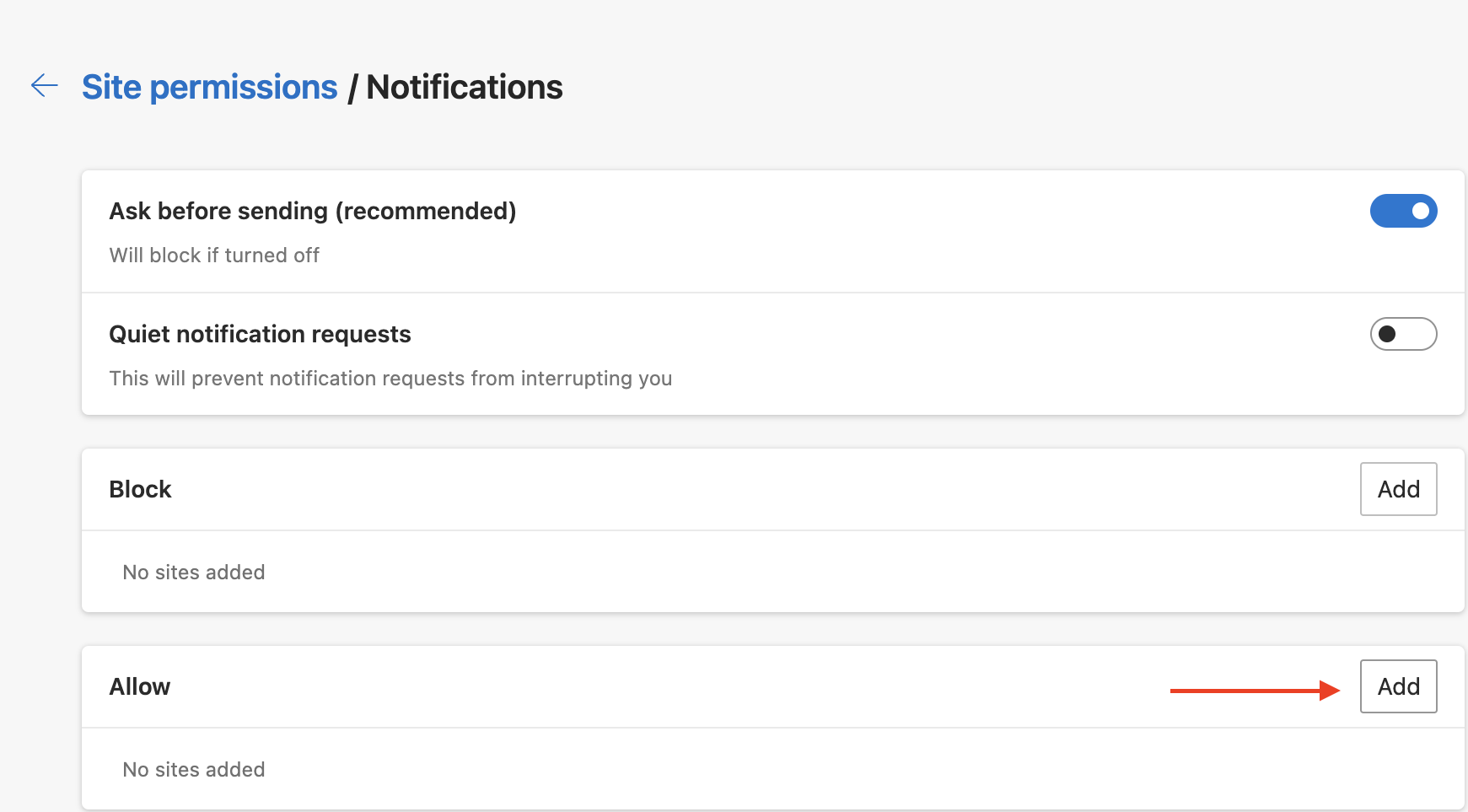
For Safari Users
Open the Safari browser.
At the upper left corner of your screen, click on Safari and then go "Settings" tab.
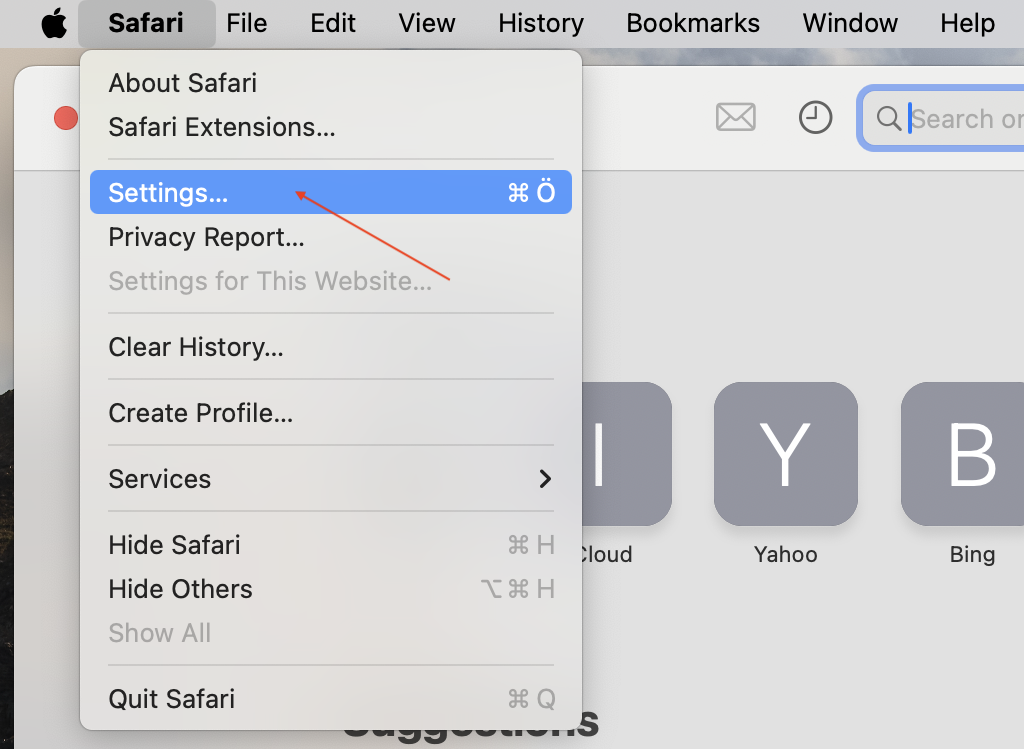
In the sidebar, you will see the "Notifications" tab. Check the "Allow websites to ask for permission to send notifications" so that when you enter https://pockettrade.app you will be asked if you allow or deny to receive notification. By allowing it, you will be getting notifications to be updated.
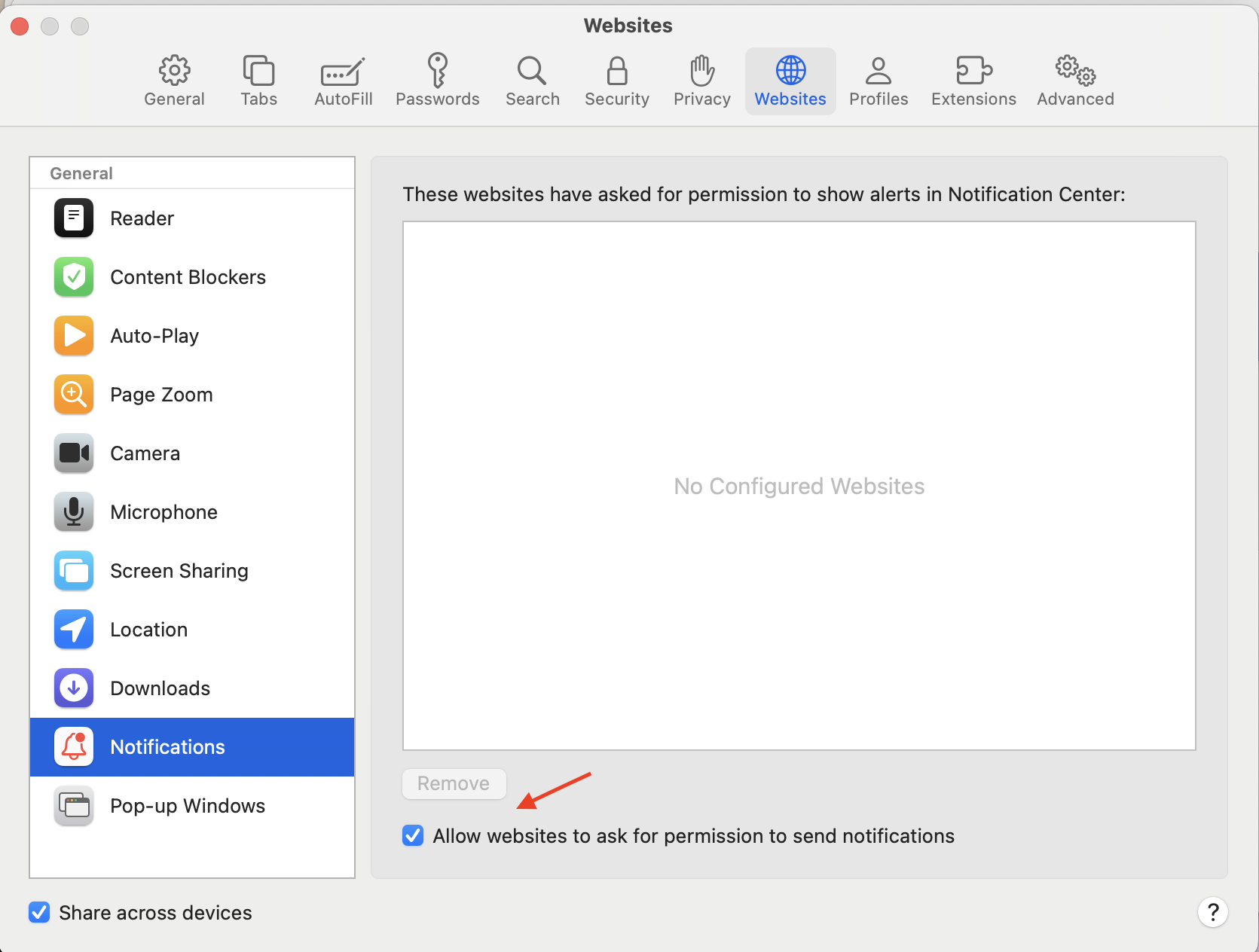
For Opera Users
Open the Opera browser.
Go to "Settings" from the sidebar.
First, click on "Privacy and security" from the left bar, then click on "Site settings".
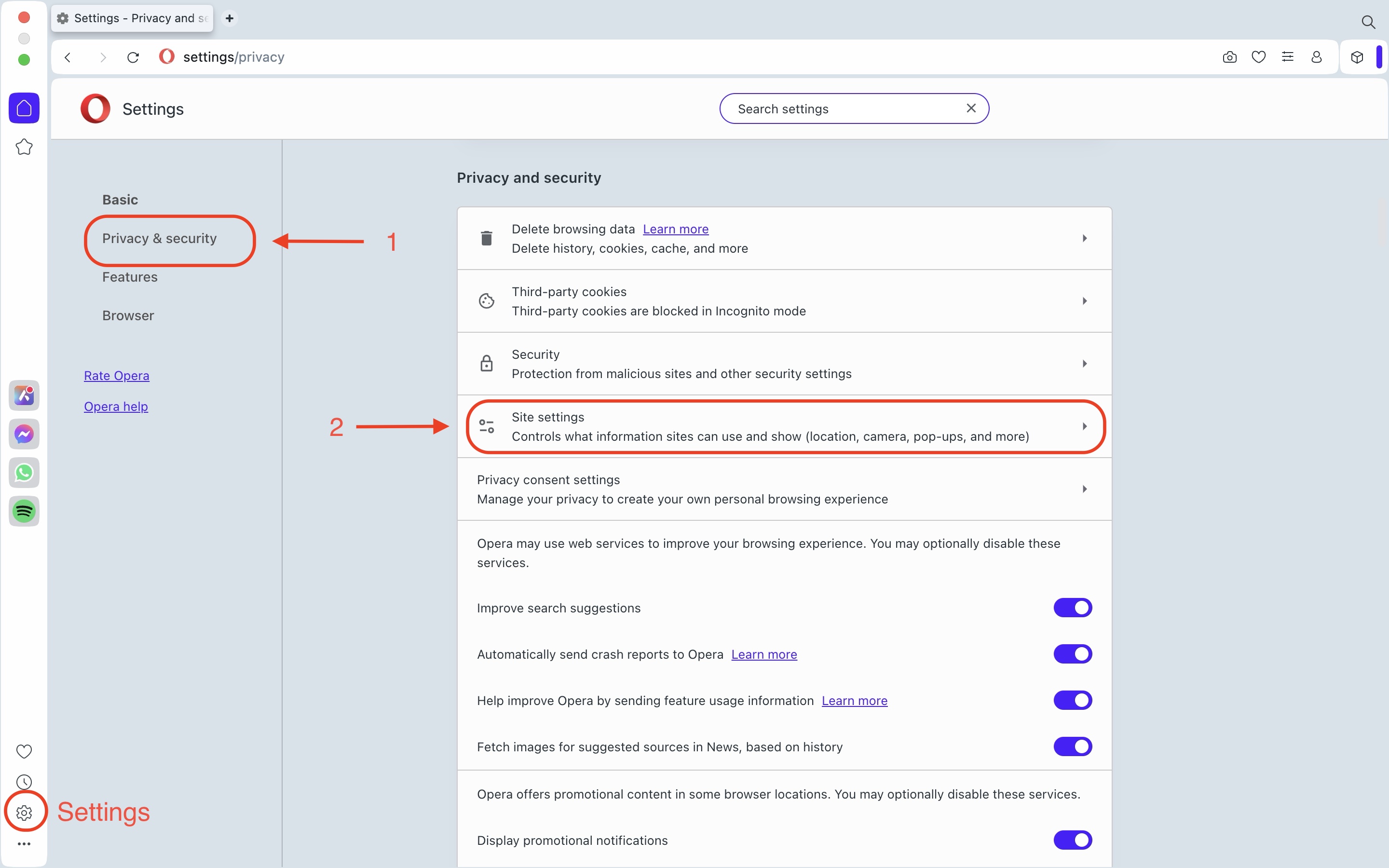
Click on "Notifications".
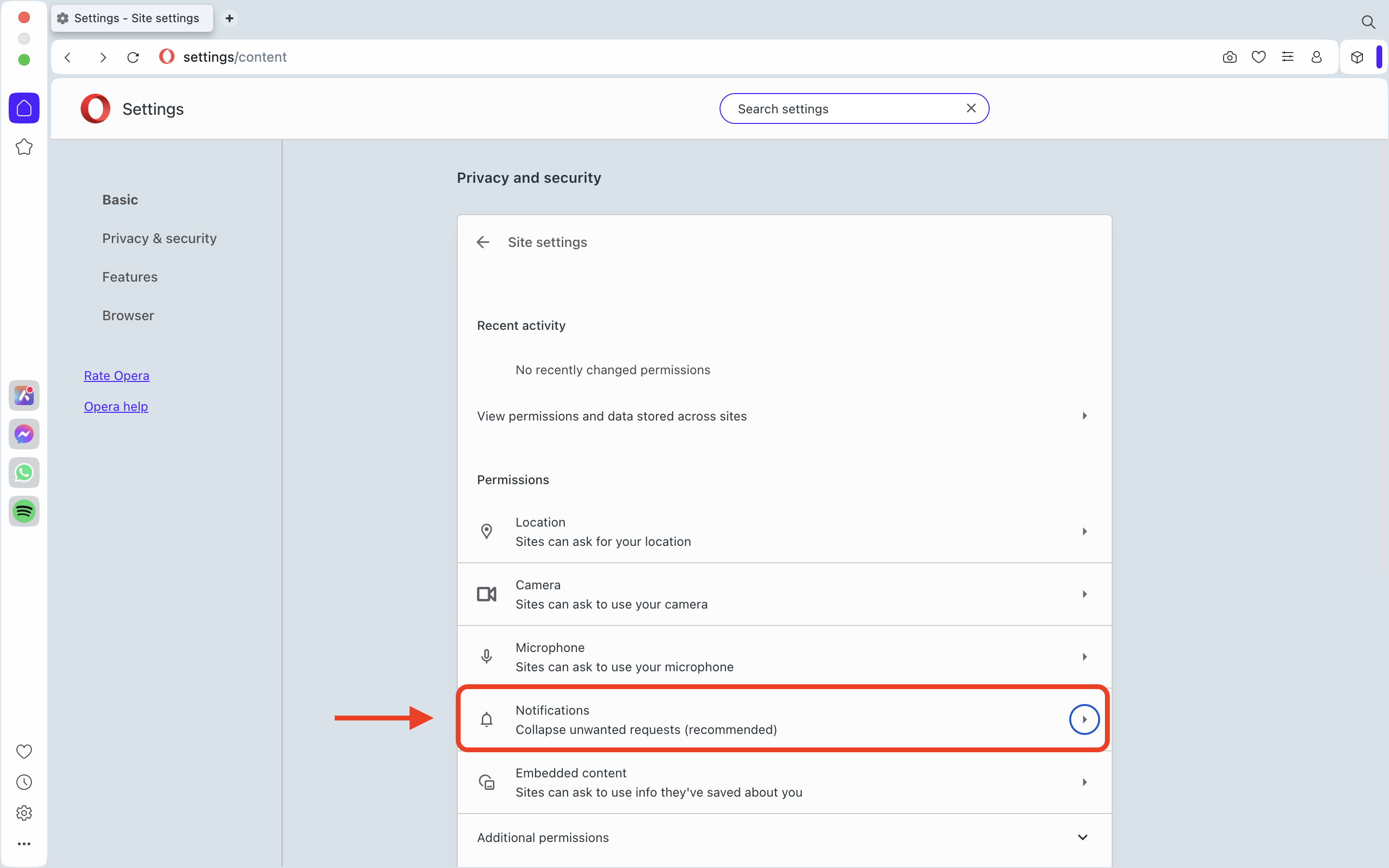
Scroll down to find "Allowed to send notifications". Click on it, add PokeTrade - for Pokémon TCG Pocket (https://pockettrade.app), then click on the "Add" button.
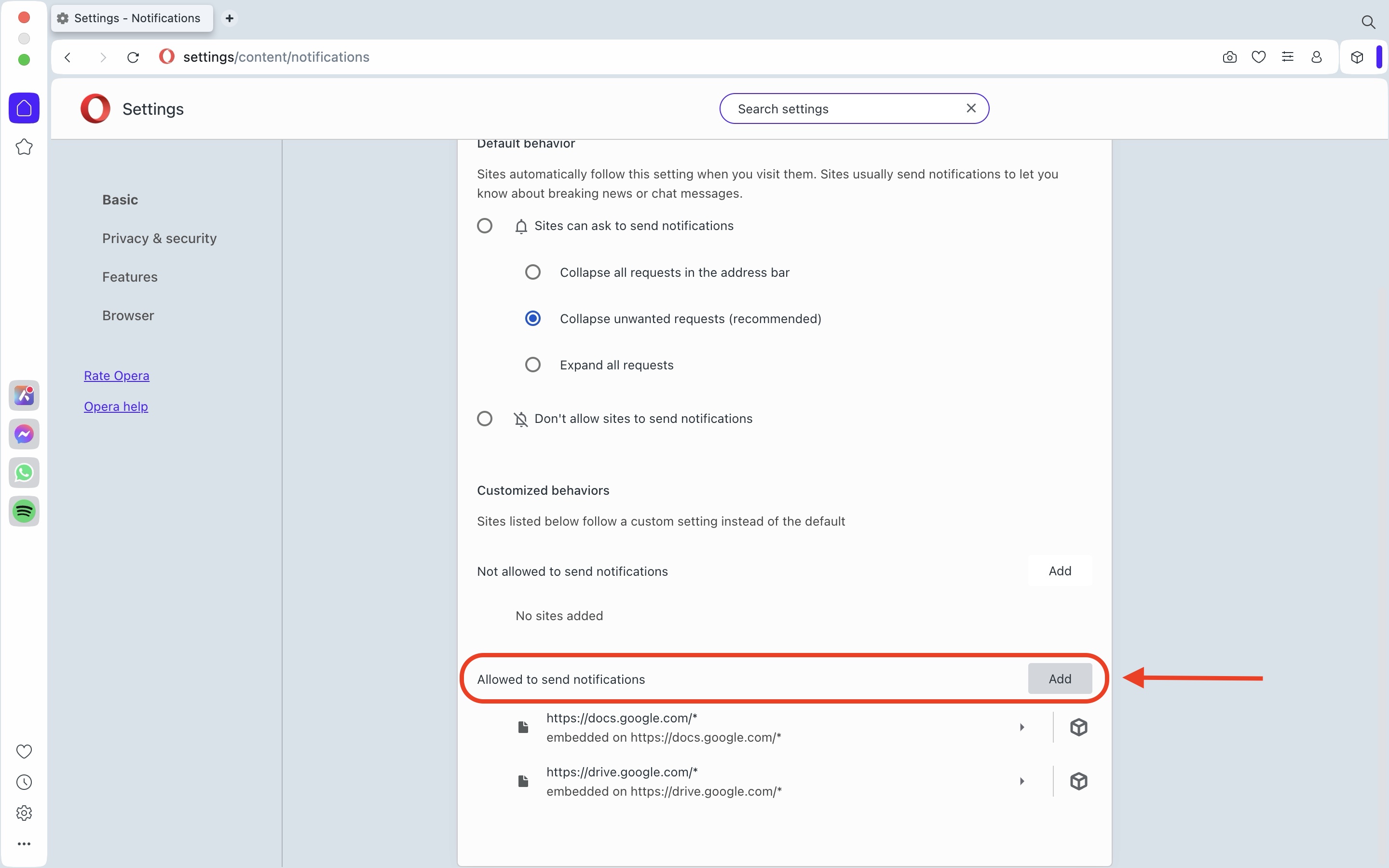
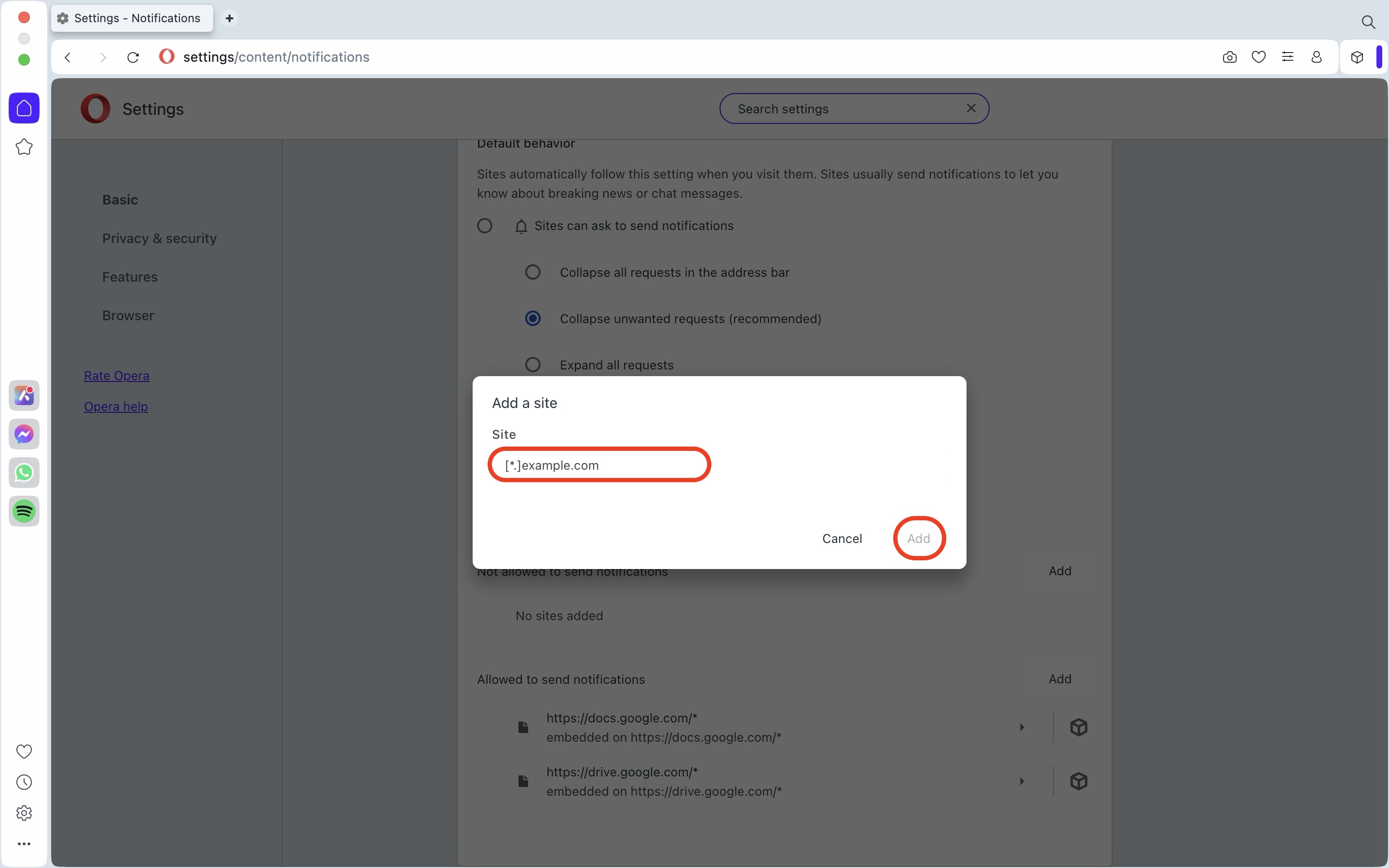
For Firefox Users
Open the Firefox browser and go to PokeTrade website: https://pockettrade.app
Click the padlock in the address bar.
Click the arrow in the Site Information drop-down panel.
Click "More information" in the next panel to bring up the Page Info window.
Click the Permissions tab.
Under Send Notifications, choose "Allow" for notification option.
For Chrome Users
Open Chrome and go to the PokeTrade website: https://pockettrade.app
Click on the icon next to the URL.
In the dropdown, find Notifications.
Set it to Allow.
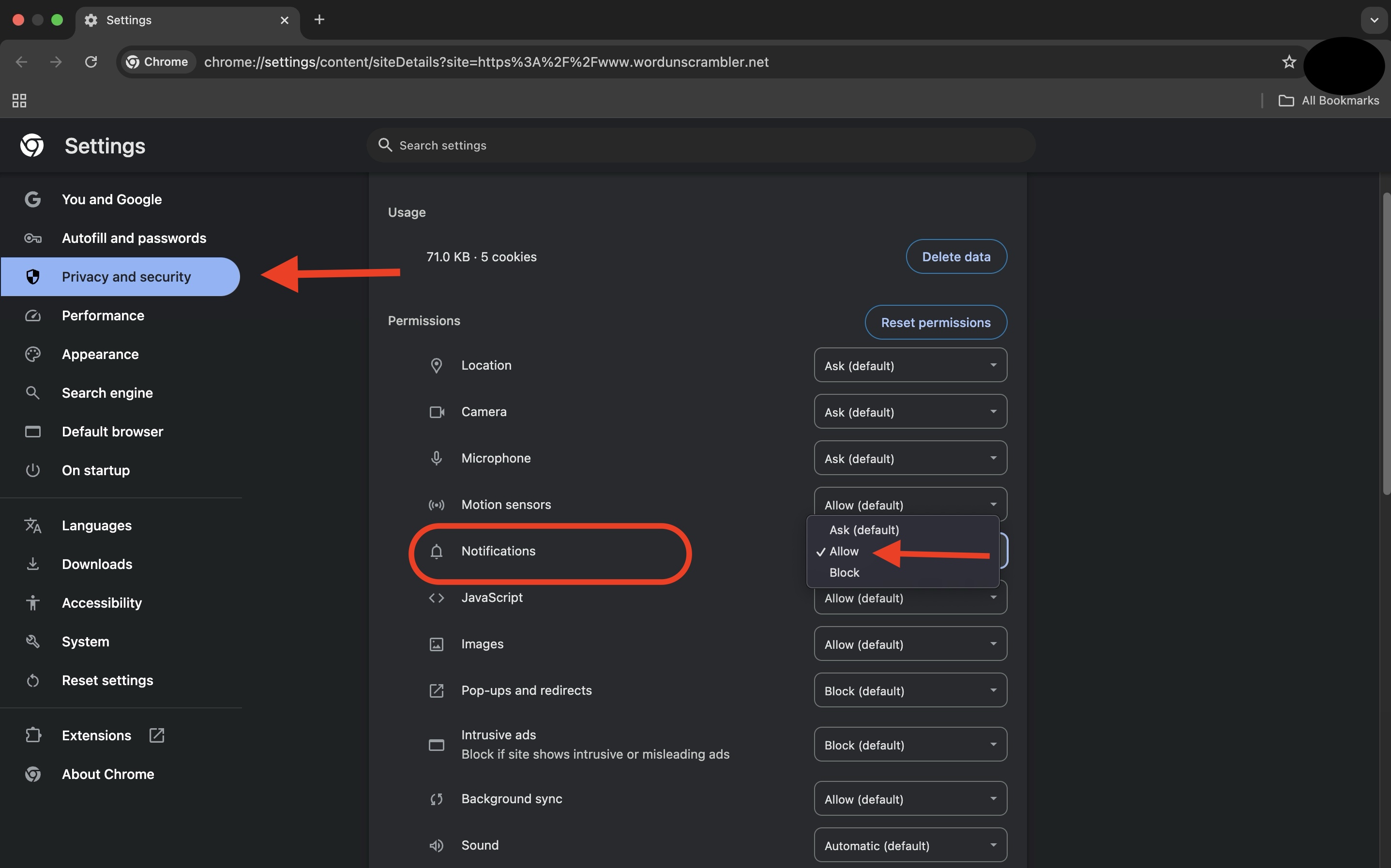
Refresh the page, and the website can send notifications.